
Library Automation System Instructions
Export Records from Alexandria Version 7
If you are unsure about these instructions, check Alexandria’s documentation for assistance.
Circulation Notes
- Exporting records will create a copy of your database and will not interrupt your circulation.
- Changes to the records will be seen once you import the records back into your library automation system.
Export Instructions
- Open Alexandria to the Circulation window.
- Click on Tools and choose Export. The Exports window will appear.
- Choose Items and select Export Items, Title Based.
- Set the following items on the Selection tab:
- Title with a Policy of: Any Policy
- Titles with a Medium of: Any Medium
- Click on the Options tab and set the following options for export:
- Sort Titles By: Title Call Number
- Format: MARC
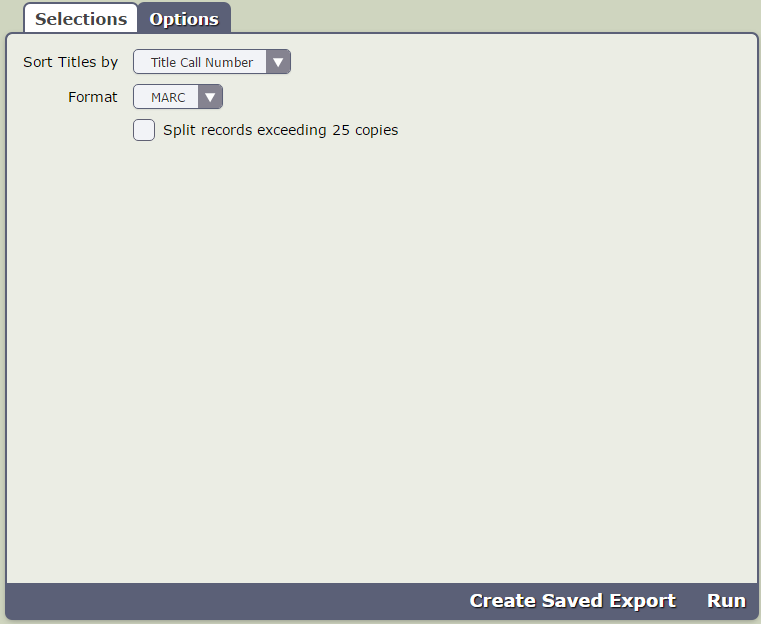
- Click on Run to start the export.
- The Operation Management window will appear providing the status of the export.
- Click on the
 button to download the records.
button to download the records.
Once you have exported your records, do not add, change, or delete any records from your database until after your records have been updated and you have brought the updated records back into your database.
After you have finished making modifications to your records, make sure you follow the Update Existing instructions to get your records back into your automation system (not the Import New instructions).

