
Library Automation System Instructions
Import New Records into Library World
If you are unsure about these instructions, check the Library World documentation for assistance.
Library World has different procedures for adding new records and updating existing records. If these are existing records that are already in your LAS and you want to update them, follow the Update Existing instructions.
Import Instructions
- Start Library World and click the Catalog icon.

- On the File menu, point to Import, and then click MARC.
- A message appears, telling you to re-index after importing. Click OK.
- The Import MARC Records from window appears.
- Browse your computer for the file of new records you’d like to import. Select it and click Open to continue.
- When asked if you want to preview the import file, click No.
- When asked if you want to translate tags when importing, click No Trans.
- On the Catalog Import Options window, uncheck the Translate diacritics when importing check box, and click OK.
- If the Are you sure window pops up, click OK.
- On the Import Copies Selection window, click All and then click OK.
- Importing begins. You may see the following box if your incoming record matches a record already in your system.
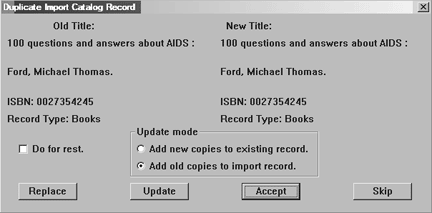
On the Duplicate Import Catalog Record window, click Update. If you are unsure of the Update mode you should choose, check Library World’s documentation for details. - Click OK on the Import Complete window.
- When the import is complete, click Index Now, click All, and click OK.

