
Library Automation System Instructions
Export Records from Mandarin M5
If you are unsure about these instructions, check the Mandarin M5 documentation for assistance.
Circulation Notes
- Exporting records will create a copy of your database and will not interrupt your circulation.
- Changes to the records will be seen once you import the records back into your library automation system.
Export Instructions
- Sign in to M5 Mandarin Library Automation.
- Click on the drop down arrow for Catalog and choose Cataloging Tools.
- Click on Export.
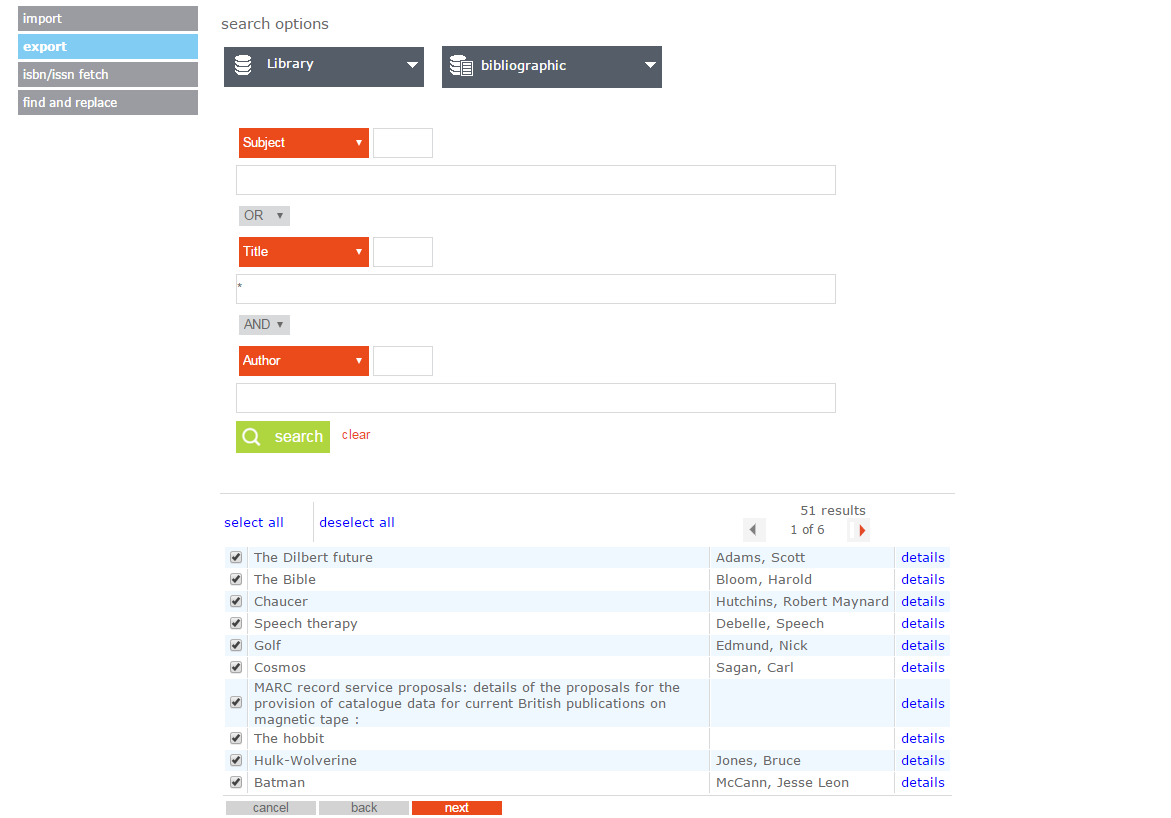
- On the Search Options, select the collection to export (Ex: Library).
- Verify bibliographic is selected for the table column.
- Enter * into the Title field.
- Click on Search.
- Click on Select all.
- Click on Next.
- On the Export window.
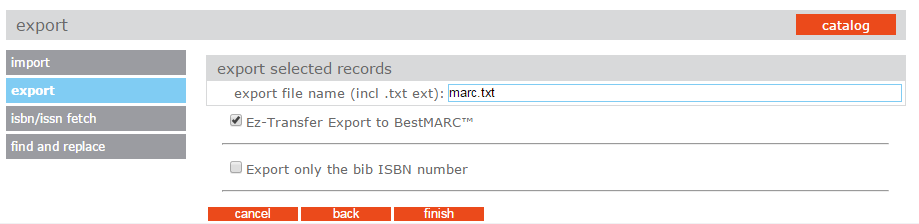
- Enter the export file name.
- Check Ez-Transfer Export to BestMARC™.
- Click on Finish.
- The records begin to export. Leave the window open until completion.
- Click on the Link to retrieve export file to download the records.
- The file will be downloaded to the browser’s default location.
If you intend to make changes to these records and import the changes (this does not apply for AnalyzeMARC), do not add, change, or delete any records from your database until after your records have been updated and you have brought the updated records back into your database.
After you have finished making modifications to your records, make sure you follow the Update Existing instructions to get your records back into your automation system (not the Import New instructions).

