
Library Automation System Instructions
Import New Records into Mandarin M5
If you are unsure about these instructions, check the Mandarin M5 documentation for assistance.
Mandarin M5 has different procedures for adding new records and updating existing records. If these are existing records that are already in your LAS and you want to update them, follow the Update Existing instructions.
Import Instructions
- Sign in to M5 Mandarin Library Automation.
- Click on the drop down arrow for Catalog and choose Cataloging Tools.
- Click on Import.
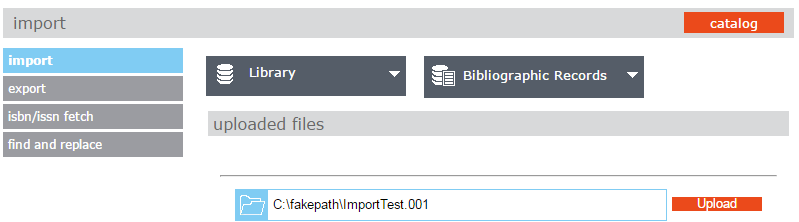
- Select the collection to import records (ex: Library).
- Verify bibliographic is selected for the table column.
- Click on
 .
. - Navigate and select the MARC records to import.
- Click on Upload.
- The file will display under Uploaded Files.
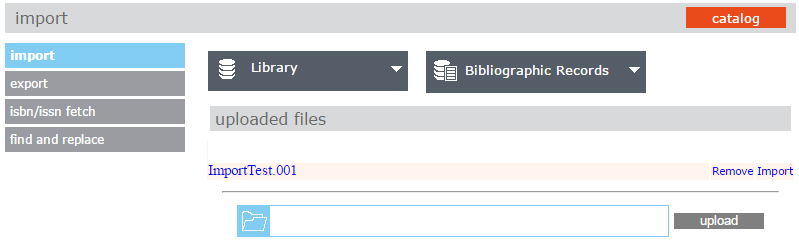
- Click on the Import link (the blue link in the example above).
- On the Data Import – Step 1 of 3 window, choose MARC – Data is MARC based and click Next.
- On the Data Import – Step 2 of 3 window, make any changes to the file mapping and click the Next button.
- All fields within the record are selected by default.
- On the Data Import – Step 3 of 3 window, select the appropriate import option for the library and click the Finish button.
- Click OK on the Import Completed window.

