
Library Automation System Instructions
Update Existing Records in Mandarin M5
If you are unsure about these instructions, check the Mandarin M5 documentation for assistance.
Mandarin M5 has different procedures for adding new records and updating existing records. If these are brand new records that are not already in Mandarin M5, follow the Import New instructions.
Backup Database
If your system is backed up regularly, you should not need to do an extra backup, but you need to make sure that you have access to the backup in case you need to start over.
Contact your IT department about how your system is backed up. If your system is not backed up regularly, see the Mandarin M5 documentation about the backup procedure.
Update Instructions
- Sign in to M5 Mandarin Library Automation.
- Click on the drop down arrow for Catalog and choose Cataloging Tools.
- Click on Import.
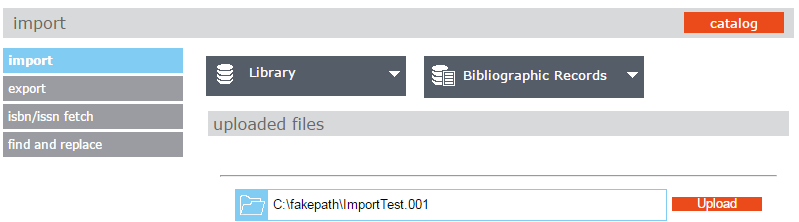
- Select the collection to import records (ex: Library).
- Verify bibliographic is selected for the table column.
- Click the blue folder icon, then navigate and select the MARC records to import.
- Click on Upload.
- The file will display under Uploaded Files.
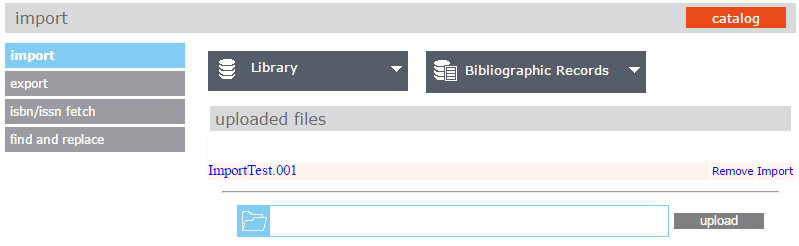
- Click on the Import link.
- On the Data Import – Step 1 of 3 window, choose MARC – Data is MARC based and click the Ez-Transfer from BestMARC.
- Click OK on the Import Completed window.

